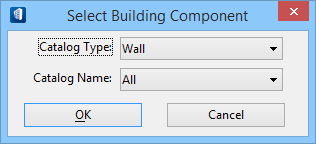Global DataGroup Modification and Editing
Using the Modify Properties , you can perform multiple edits to DataGroup instance data and globally modify DataGroup catalog items across multiple catalog types. For example, selection sets can be used to change instance data property values for several doors in a selection set simultaneously rather than changing property values one door at a time. The Select Building Component dialog opens.
Modify and Multi-Edit Operations
Several methods can be used to complete DataGroup modify and multi-edit operations.
- Global Edit of a
Single Element Type - When a Building application component (door, window,
or cabinet for example) is individually selected in the model, the modify tool
for the selected component is automatically opened.
For example, when a door is selected the Modify Door tool is invoked and the Modify Door dialog opens displaying the selected door as the active cell definition. The modify/edit operation can then be completed.
- Global Edit of a
Selection Set - When multiple Building components are selected using an
active selection set, the following operations can be completed.
- When an active selection set contains the same types of Building application components (all doors for example), the modify tool for that component is invoked and the modify dialog for that tool opens. The modify/edit operation can then be completed for all the components in the active selection set.
- When an active
selection set contains Building application components of different catalog
types (doors, windows and cabinets for example), the Select Building Component
dialog opens.
In this example, when you are only going to modify/edit the windows and not the door or cabinet catalog types, Window is chosen from the Select Building Component Catalog Type option menu and All is chosen from the Select Building Component Catalog Name option menu. When OK is clicked, all components except windows are removed from the selection set, the Modify Window tool is invoked and the Modify Window dialog opens. The modify/edit operation can then be completed for all windows in the selection set.
Continuing this example, when you wish to modify/edit only one particular window item versus all window item types in the selection set, you choose the particular window item from the Select Building Component Catalog Name option menu and click OK to remove all other window items from the selection set. In this instance the modify/edit operation can be completed for all windows of a specific item type.
- When the active
selection set contains both user defined components and application defined
components (cabinets for example), the Modify Instance Data dialog opens when
All is chosen from the Select Building Component Catalog Type option menu. In
this instance, user defined data across all user and application defined
components can be modified/edited.
Continuing this example, when Casework is chosen from the Select Building Component Catalog Type option menu, all user defined cabinet components are removed from the active selection set, the Modify Casework tool is invoked and the Modify Casework dialog opens. The modify/edit operation can then be completed for all application defined cabinets in the selection set.